Tech
How to Make AI Dance Videos for Free Using Pollo AI
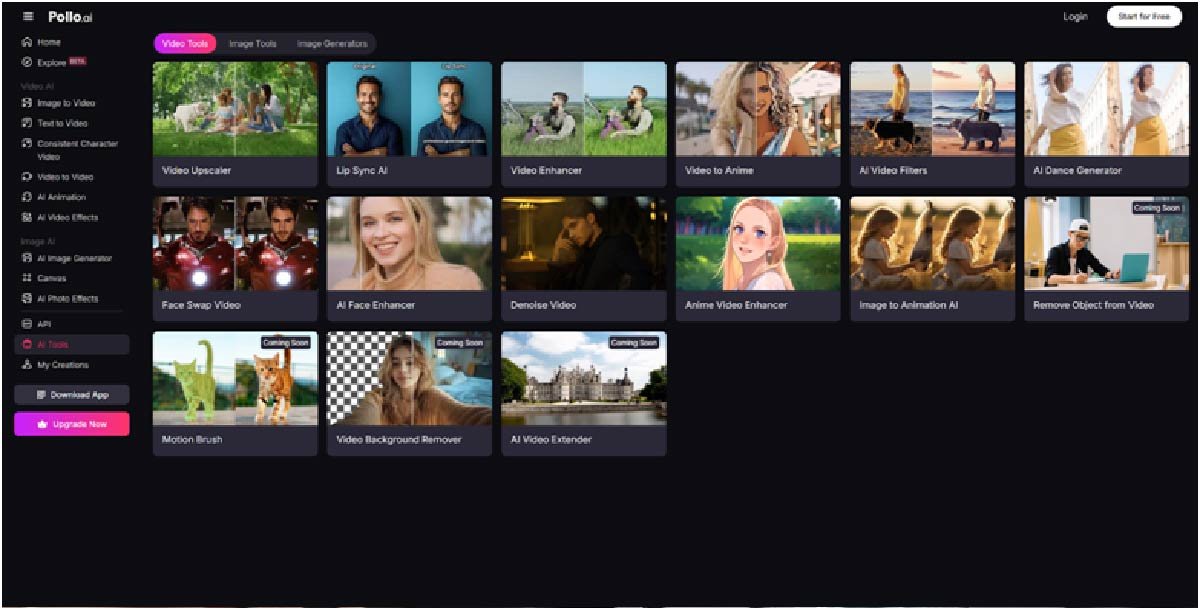
Creating AI-generated dance videos has never been easier or more accessible—especially with Pollo AI. This all‑in‑one AI video platform includes an AI Dance Generator that turns your uploaded dance clips into stylized, share-worthy performances in seconds. Whether you’re making content for TikTok, YouTube, Instagram, or just experimenting with AI, this guide walks you through every step required to create stunning dance videos for free.
What Is Pollo AI’s AI Dance Generator?
Pollo AI’s AI Dance Generator leverages advanced AI to analyze and restyle dance videos with new looks and animations.
- It works with any dance content—solo, group, hip‑hop, ballet, trending TikTok moves, and more.
- Outputs maintain smooth, realistic motion, keeping fluidity and character integrity intact.
- Users can apply styles like anime, Pixar, illustration, and others directly to the dance video.
- The output is fully animated, preserving moves while transforming visual aesthetics.
In short: upload a dance clip, pick a style, and instantly get an AI-transformed dance video in just seconds.
Why Choose AI Dance Generator?
- Speed and simplicity: From upload to result in minutes—no editing skills needed.
- Free usage: Up to 3–5 seconds per clip for free users—ideal for short-form socials.
- Versatile styling: Choose from modern, anime, illustration, and Pixar-inspired filters.
- Browser-based: No installs, no downloads—everything happens online.
- Perfect for virality: Designed for social media, the tool produces dynamic content quickly.
Getting Started with Pollo AI
Step 1: Sign Up
- Visit Pollo AI and choose “Start for Free”.
- Sign up with email or Google.
Step 2: Locate the AI Dance Generator
- Go to Video-to-Video Tools → AI Dance Generator.
- This tool appears under the Video AI effects list.
- Creating an AI Dance Video
Step 1: Upload Your Dance Video
- Formats accepted: MP4, MOV.
- Free users can upload files up to 50 MB and generate 3–5 second clips.
- Choose a clear, well-lit clip with visible full-body movement for best results.
Step 2: Choose Your Visual Style
- After uploading, select a style—choose from anime, Pixar, illustration, and more.
- Styling influences color palette, texture, and mood of the output.
Step 3: Configure Output Settings
- Choose how many output variations you’d like (e.g., 1–4).
- Decide if style applies to the full scene or just the subject (“restyle subject only”).
- You may also add a custom background and choose visibility or copy protection options.
Step 4: Create the Video
- Click Create and wait—AI processes the video frame-by-frame.
- Expect results in under a minute for short clips.
Step 5: Review, Download, Share
- Preview all generated clips.
- Free outputs include a watermark; upgrading removes it.
- Download and use on social platforms.
Maximizing Quality and Creativity
Use Clear, Full‑Body Clips
- Better results come from well-lit, sharp footage with visible motion.
Experiment with Different Styles
- Tweak between illustration, anime, and Pixar styles to find your ideal aesthetic.
Stick to Short Clips Initially
- Test 3–5 second samples before committing to longer videos.
Upgrade Strategically
- Paid subscribers can generate longer clips (up to 60 s) and watermark-free results.
Plan for Customization
- Consistency across series: use same style, background, and motion settings for branding.
Post‑production Tip
- After download, enhance in editing tools—add audio, subtitles, transitions or color grading.
Pros and Cons
| Pros | Cons |
| Fast, user-friendly | Free-tier limited to 5-second clips |
| No software installation | Outputs include watermark in free plan |
| Variety of visual styles | Max upload size is 50 MB |
| Designed for social media content | Longer clips require paid plan |
Advanced Ideas & Combinations
Combine With Text or Image Tools
- Create a character using Text to Video → re‑upload to dance generator.
- Use Image to Video to animate a still then restyle it with dance effects.
Leverage Other Pollo AI Video Tools
- Use Video to Video to add anime/Pixar look before applying dance motion.
- Further enhance with AI Video Upscaler or Enhancer once dance clip is ready.
Community Engagement
- Share on Pollo AI community pages.
- Monitor social features like public visibility and credit usage.
Final Thoughts
Pollo AI’s AI Dance Generator offers a no-frills, efficient way to create dynamic, stylized dance videos online—no software downloads, no editing experience required. Perfect for content creators, influencers, and marketers who need visually compelling clips fast. With short bursts of creativity, you can produce viral-ready media that stands out on every platform.
For More Information Visit Coopermagazine
-

 Celebrity12 months ago
Celebrity12 months agoWho Is Mindy Jennings?: All You Need To Know About Ken Jennings Wife
-

 Celebrity1 year ago
Celebrity1 year agoWho Is Jennifer Rauchet?: All You Need To Know About Pete Hegseth’s Wife
-

 Celebrity1 year ago
Celebrity1 year agoWho Is Enrica Cenzatti?: The Untold Story of Andrea Bocelli’s Ex-Wife
-

 Celebrity1 year ago
Celebrity1 year agoWho Is Klarissa Munz: The Untold Story of Freddie Highmore’s Wife
















