Business
Tips and Tricks for Achieving High-Quality 3D Models from Photos
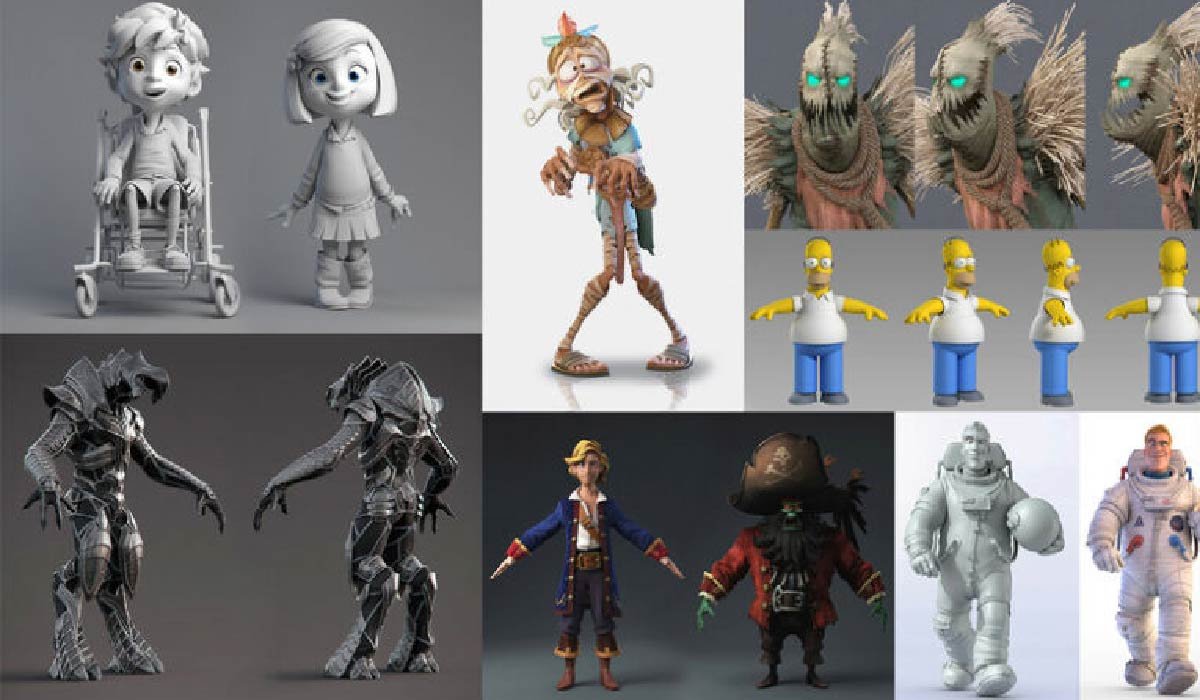
Getting the photos right is the first big step in making a good 3D model. Think of it like building a house; you need a solid foundation. The quality of your final 3D model really comes down to the pictures you feed into the software.
Using a reliable photo to 3d model tool can help turn these high-quality images into accurate, detailed 3D representations. It’s all about capturing enough detail from all the right angles.
Mastering Lighting Conditions
Good lighting makes a huge difference. You want light that’s spread out evenly, not harsh or direct. This helps avoid weird shadows or bright spots that can confuse the software. Natural daylight is often great, but if you’re using lamps, make sure they give off a consistent, soft glow. Avoid strong, directional light sources that create deep shadows.
Essential Camera Settings
When you’re taking pictures for 3D modeling, pay attention to your camera’s settings. Use a decent resolution – more pixels mean more detail for the software to work with. Keep your ISO low, like 100 or 200, to cut down on grainy noise. A smaller aperture (which means a higher f-number) gives you a bigger depth of field, so more of your object stays in focus. Also, use a fast shutter speed to prevent any blur from movement, either from your hand or the object itself.
Achieving Sufficient Photo Overlap
This is super important. You need to take a lot of photos, and they need to overlap a lot. Aim for about 60% to 80% overlap between each shot. This overlap is what lets the software figure out where everything is in 3D space. Imagine you’re painting a picture, and you need to make sure each brushstroke connects to the one next to it. Taking photos from many different angles, including top-down and side views, is key to getting this coverage. The more overlap you have, the better the software can reconstruct the object.
Selecting the Right Background
What’s behind your object matters too. A plain, simple background is usually best. If the background is too busy or has lots of different colors and patterns, it can distract the software. A background that contrasts with your object also helps. For smaller items, using a turntable can be helpful to get consistent shots as you rotate the object. Just remember to include a ruler or a known object in at least one photo so you have a reference for scale later on.
Preparing Your Image Dataset
Before you can turn your photos into a 3D model, you need to get your image collection in order. This step is pretty important for the whole process. Think of it as prepping your ingredients before you start cooking; if you skip this, your final dish might not turn out so great.
Curating Your Best Shots
Go through all the pictures you took. You want to pick out the ones that are sharp and clear. Get rid of anything blurry, too dark, or too bright. It’s better to have fewer good photos than a lot of bad ones. This curated selection of your best shots is what the software will use to build the 3D model.
Performing Basic Image Adjustments
Sometimes, your photos might need a little tweaking. You might want to adjust the brightness or contrast so they all look pretty similar. This helps the software recognize features consistently across all images. Just don’t go crazy with filters or effects; keep the adjustments simple and natural. The goal is to make the image data clean and uniform.
Cropping for Clarity
Take a moment to crop your photos. You want to remove any extra stuff in the background that isn’t part of your main subject. This helps the software focus on what really matters. If you used a turntable, make sure the turntable itself is cropped out. This cropping step makes sure the photogrammetry software isn’t confused by irrelevant details, leading to a cleaner final 3D model.
Leveraging Photogrammetry Software
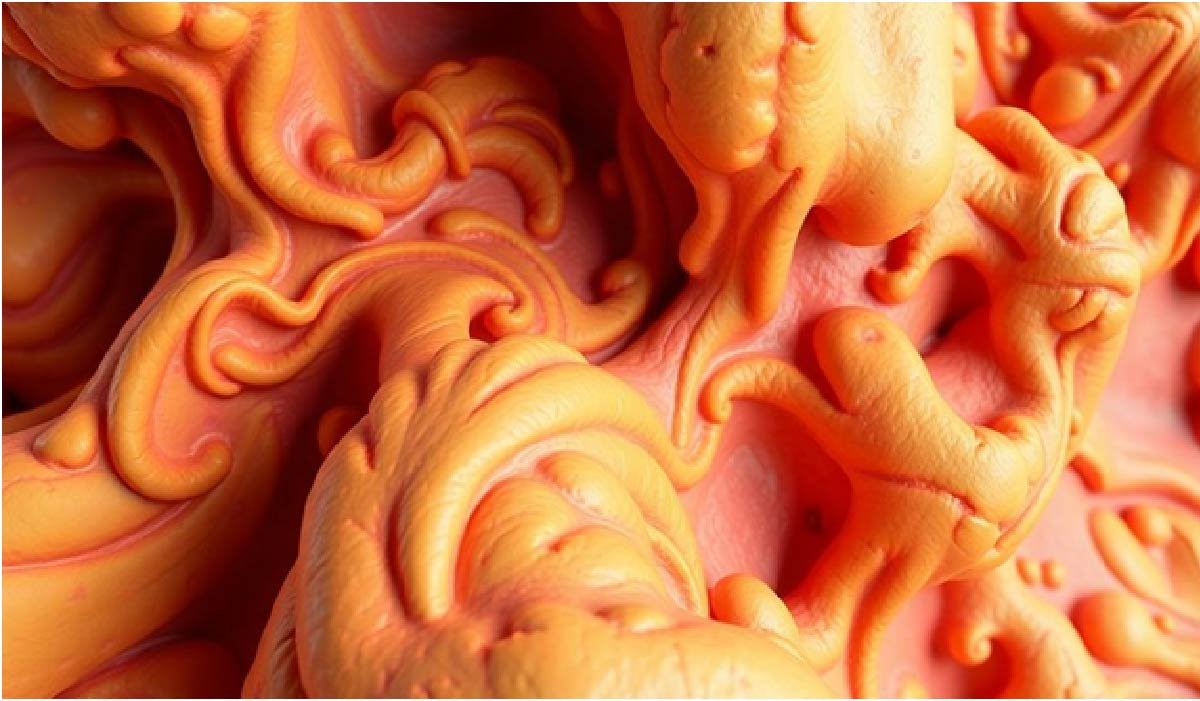
Once you have your image set ready, the next step is to get it into specialized photogrammetry software. This is where the magic happens, turning your flat photos into a three-dimensional object. Think of this software as the digital sculptor, taking your raw materials and shaping them into something tangible.
Importing Your Image Collection
The first action is to load all your captured photos into the chosen photogrammetry software. Most programs make this simple, often allowing you to drag and drop your entire folder of images. It’s important to make sure the software supports your image file types before you begin. This initial import is the foundation for the entire process.
Understanding Image Alignment
After importing, the software gets to work aligning your photos. It analyzes each image, looking for common points and features. This alignment process calculates the exact position and orientation of your camera for each shot. Accurate image alignment is critical for generating a precise 3D model. The software uses these aligned images to start estimating depth information, which is the first step in building the 3D structure.
Building the Point Cloud and Mesh
With the images aligned, the software constructs a dense point cloud. This is essentially a massive collection of points in 3D space, each with color information derived from your photos. This point cloud represents the overall shape and surface detail of your subject. Following the point cloud generation, the software creates a mesh. The mesh connects these points, typically using triangles, to form a solid surface. This mesh is the actual geometric representation of your 3D model, derived from the photogrammetry data.
The photogrammetry software works by finding common features across multiple images and using those to triangulate points in 3D space. This process is computationally intensive but is what allows for the reconstruction of complex shapes from simple photographs.
Here’s a quick look at the typical workflow within photogrammetry software:
- Image Import: Load your curated image dataset.
- Photo Alignment: Software calculates camera positions and identifies tie points.
- Dense Cloud Generation: Creates a detailed cloud of 3D points.
- Mesh Creation: Connects points to form a polygonal surface.
- Texture Mapping: Applies color and detail from original photos to the mesh.
Refining Your Photo to 3D Model

Cleaning Up Geometric Artifacts
After the initial generation, your 3D model might have some rough spots or unwanted bits. This is where refinement comes in. Think of it like sculpting; you’re taking the raw output and making it look polished. Tools within photogrammetry software can help smooth out surfaces and remove floating pieces that don’t belong. It’s important to be careful not to over-smooth, as this can lose important details. The goal is to clean up geometric artifacts without sacrificing the model’s integrity.
Enhancing Texture Realism
Textures are what give your 3D model its color and surface detail. Sometimes, the textures generated from photos can look a bit washed out or inconsistent. Adjusting brightness, contrast, and color balance can make a big difference. You might also need to fix seams or blurry areas in the texture map. Achieving realistic texture is key to making your 3D model look lifelike. Good texture work really makes the difference.
Ensuring Accurate Scaling and Orientation
For your 3D model to be useful, it needs to be the correct size and facing the right way. Photogrammetry software often needs a little help with this. If you included a scale reference in your photos, you can use that to set the real-world dimensions of your model. Proper orientation means the model is sitting upright and facing forward as expected. Getting the scale and orientation right is a vital step before you move on to other applications.
Optimizing Models for Various Applications
Once you have a solid 3D model, the next step is making it work for what you need it for. Different uses require different model setups, so a bit of tweaking goes a long way.
Reducing Polygon Count for Performance
If your model is headed for a game engine or a web viewer, keeping the polygon count down is key. Too many polygons can slow things down, making your application laggy. You want to simplify the mesh, removing unnecessary details without making the model look bad. Think about what details are actually visible to the user. Sometimes, you can get away with a lot less geometry than you think.
Ensuring Watertight Models for Printing
For 3D printing, your model needs to be ‘watertight.’ This means it has no holes or gaps in its surface. Imagine filling it with water – it shouldn’t leak! Photogrammetry software can sometimes leave small holes, especially in areas that were hard to capture. You’ll need to use 3D modeling software to find and fix these issues. Getting the scale right is also super important for printing, so double-check your measurements.
Preparing Models for Game Engines
Game engines like Unity or Unreal Engine have specific requirements. You’ll often need to create different versions of your model, called Level of Detail (LODs). These are lower-polygon versions that the engine can swap in when the model is far away from the camera. Good texture work is also vital here; clean UV maps and well-baked textures make a big difference in how your model looks in-game. Optimizing your model for these platforms is a whole skill in itself.
Advanced Techniques for Professional Results
Moving beyond the basics, professionals often employ sophisticated methods to achieve truly exceptional 3D models. These advanced techniques tackle challenging scenarios and push the boundaries of what’s possible with photogrammetry.
Combining AI and Manual Refinement
While AI tools are powerful for initial model generation, professional workflows frequently integrate manual sculpting and editing. This hybrid approach allows for the correction of AI-generated artifacts and the addition of fine details that might have been missed. Software like ZBrush or Blender becomes invaluable here, enabling artists to sculpt, retopologize, and refine the mesh with a level of control that AI alone cannot provide. The key is to use AI as a starting point, not the final word. This combination of automated processing and human artistry is what truly elevates a model.
Addressing Reflective or Transparent Surfaces
Objects with highly reflective or transparent surfaces, such as polished metal or glass, present a significant challenge for photogrammetry. The way light bounces off these materials can confuse the software, leading to noisy or incomplete reconstructions. To combat this, professionals often use specialized techniques. Applying a temporary, non-damaging matte spray to reflective surfaces can diffuse the light and provide the consistent data the software needs. For transparent objects, a similar approach with a fine dusting of powder or even using polarizing filters during photography can make a substantial difference. Careful lighting setup is also paramount; diffuse, even lighting minimizes harsh reflections.
Strategies for Large-Scale Projects
When dealing with large-scale projects, like entire buildings or outdoor environments, a different set of strategies comes into play. Instead of capturing a single set of photos, these projects are typically broken down into smaller, manageable sections. Each section is processed individually, and then the resulting models are meticulously aligned and merged. For precise alignment, especially in architectural or environmental scanning, using ground control points (GCPs) or physical markers placed within the scene before photography is a common practice. This ensures that the individual pieces fit together accurately in the final, large-scale model. This methodical approach is critical for maintaining accuracy and coherence across vast datasets.
Utilizing Your 3D Models
Once you have a solid 3D model generated from your photos, the real fun begins: putting it to work. The applications for these digital creations are vast, spanning everything from physical objects to immersive digital worlds. It’s about taking that captured reality and transforming it into something new and functional.
Exporting for 3D Printing
To bring your 3D model into the physical world, you’ll need to export it in a format compatible with 3D printers, like .STL or .OBJ. Before sending it to the printer, it’s important to check that your model is “watertight.” This means there are no holes or gaps in the mesh, which could cause printing errors. You’ll also want to ensure the scale is correct. Using a known measurement from your original photos as a reference can help set the accurate scale for your 3D model.
Integrating into Game Development
For game developers, turning photos into 3D models offers a quick way to populate virtual environments with realistic assets. After exporting your model, you’ll likely need to optimize it. This often involves reducing the polygon count to improve performance without sacrificing too much visual detail. You might also combine textures or create LODs (Levels of Detail) for smoother gameplay. Importing the final model into game engines like Unity or Unreal Engine is straightforward, allowing you to place your creation directly into your game world.
Applications in AR/VR Experiences
Augmented Reality (AR) and Virtual Reality (VR) thrive on detailed, realistic environments, and 3D models derived from photos are perfect for this. Whether you’re creating a virtual tour of a historical site or an interactive product demonstration, these models add a layer of authenticity. The process involves exporting your model in a suitable format (like FBX) and then importing it into your chosen AR/VR development platform. Proper scaling and texture optimization are key to creating believable and performant AR/VR experiences. The ability to utilize your 3D models in these immersive applications is truly transformative.
Wrapping Up Your 3D Model Journey
So, you’ve gone through the steps, taken a bunch of photos, and now you have a 3D model. Pretty cool, right? Remember, getting a great 3D model from photos isn’t just about the software; it’s really about the pictures you start with. Good lighting, lots of angles, and clear shots make a huge difference. Don’t be afraid to tweak things after the initial generation – a little cleanup or texture adjustment can really make your model pop. Keep practicing, try different objects, and you’ll get better with each try. It’s a fun way to bring the real world into your digital projects.
-

 Celebrity1 year ago
Celebrity1 year agoWho Is Jennifer Rauchet?: All You Need To Know About Pete Hegseth’s Wife
-

 Celebrity1 year ago
Celebrity1 year agoWho Is Mindy Jennings?: All You Need To Know About Ken Jennings Wife
-

 Celebrity1 year ago
Celebrity1 year agoWho Is Enrica Cenzatti?: The Untold Story of Andrea Bocelli’s Ex-Wife
-

 Celebrity1 year ago
Celebrity1 year agoWho Is Klarissa Munz: The Untold Story of Freddie Highmore’s Wife
















